Step 1 - Project Setup
In this first step, you’ll set up the foundation for your Instruqt lab. This involves using the Instruqt CLI to create the initial project structure, understanding what files are generated, and setting up version control with GitHub to track your changes.
Understanding Lab Initialization
Section titled “Understanding Lab Initialization”The Instruqt CLI provides several templates to help you get started quickly. The skeleton template creates a minimal structure with all the essential files you need, making it perfect for building a lab from scratch. Unlike more complex templates, it gives you a clean starting point without any pre-configured infrastructure or content.
Initialize Your Lab
Section titled “Initialize Your Lab”Lab initialization creates the basic file structure and configuration files needed for your Instruqt lab. Think of it as scaffolding - the CLI generates all the essential files so you can focus on building your content rather than setting up boilerplate.
Create a new lab using the Instruqt CLI and select the skeleton template:
instruqt lab init? Lab title: My Web Server Lab? Select a template: skeleton? Target directory (./my-web-server-lab):[OK] Lab created successfully at ./my-web-server-lab
Explore the Generated Structure
Section titled “Explore the Generated Structure”Now let’s examine what the CLI created for you. Understanding this structure will help you know where to place your content, scripts, and configuration as you build your lab.
Open your new lab in VS Code to examine what was created:
cd my-web-server-labcode .This opens VS Code with your lab directory. The directory structure looks like this:
Directorymy-web-server-lab/
- main.hcl Main lab configuration and metadata
- layouts.hcl UI layout definitions for panels and tabs
Directoryassets/ Images, videos, and other media files
- …
Directoryfiles/ Configuration files and templates
- …
Directoryinstructions/ Markdown content files
- …
Directorynotes/ Note tab content
- …
Directoryscripts/ Validation and setup scripts
- …
- README.md Template documentation
Understanding the Core Files
Section titled “Understanding the Core Files”The skeleton template creates a minimal, but complete lab structure. Here’s what each core file does:
main.hcl
Section titled “main.hcl”The main lab configuration file that defines your lab’s metadata, layout, and content structure. The skeleton version includes:
- Basic lab title and description
- Reference to the default layout
- Content structure (you’ll add chapters and pages here later)
layouts.hcl
Section titled “layouts.hcl”Defines the user interface layout that learners will see. The skeleton includes a simple single-panel layout showing only instructions. You’ll typically replace this with multi-column layouts that include terminals, services, and other interactive elements.
Directory Structure
Section titled “Directory Structure”The skeleton also creates several directories for organizing your content:
assets/: Images, videos, and other media files that are displayed to learners in the instructionsfiles/: Configuration files, templates, and resources that your sandbox infrastructure usesinstructions/: Markdown files containing the educational content learners will readnotes/: Content for note tabs where you can share additional course material like reference guides, cheat sheets, or supplementary informationscripts/: Validation scripts that check if learners completed tasks correctly
This structure provides a foundation you can build upon - you’ll add infrastructure definitions, tasks, and rich content as you develop your lab.
Set Up Version Control
Section titled “Set Up Version Control”Now you’ll connect your lab to GitHub to track changes and collaborate with others.
Create GitHub Repository
Section titled “Create GitHub Repository”Create a new repository on GitHub:
- Go to github.com/new
- Repository name:
my-web-server-lab - Visibility: Choose Public (recommended) or Private
- Important: Leave all checkboxes unchecked (no README, .gitignore, or license)
- Click “Create repository”
GitHub will show you the setup commands - keep this page open for the next step.
Initialize Git and Push
Section titled “Initialize Git and Push”Use VS Code’s integrated terminal (View → Terminal) or run these commands in your terminal. Replace YOUR-USERNAME with your actual GitHub username:
Tell Git to start watching this folder for changes:
git initInitialized empty Git repository in /path/to/my-web-server-lab/.git/
Change the branch name to “main” (what GitHub expects):
git branch -m mainMark all your files as ready to save:
git add .Save a snapshot of your files with a note about what you did:
git commit -m "Initial lab structure from Instruqt template"[main (root-commit) abc1234] Initial lab structure from Instruqt template8 files changed, 42 insertions(+)create mode 100644 lab.hclcreate mode 100644 sandbox.hclcreate mode 100644 main.hclcreate mode 100644 layouts.hcl
Tell Git where to find your GitHub repository:
git remote add origin git@github.com:YOUR-USERNAME/my-web-server-lab.gitUpload your files to GitHub:
git push -u origin mainEnumerating objects: 8, done.Counting objects: 100% (8/8), done.Writing objects: 100% (8/8), 1.2 KiB | 1.2 MiB/s, done.To github.com:YOUR-USERNAME/my-web-server-lab.git* [new branch] main -> main
Verify Your Setup
Section titled “Verify Your Setup”Let’s double-check that everything is set up correctly before moving to the next step.
Check that you’re in the right directory:
pwd/path/to/my-web-server-lab
Verify that Git is tracking your files and everything is saved:
git statusOn branch mainYour branch is up to date with 'origin/main'.nothing to commit, working tree clean
Confirm that Git knows where your GitHub repository is:
git remote -vorigin git@github.com:YOUR-USERNAME/my-web-server-lab.git (fetch)origin git@github.com:YOUR-USERNAME/my-web-server-lab.git (push)
What You’ve Built
Section titled “What You’ve Built”You now have a solid foundation for your Instruqt lab:
- Lab project structure with all the essential directories and configuration files
- Version control setup with Git tracking your changes locally and GitHub hosting your repository
- Understanding of how the skeleton template organizes lab content and configuration
Your lab currently contains basic metadata and a simple single-panel layout - perfect for building upon in the next steps where you’ll add infrastructure, interactive tasks, and rich educational content.
What’s Next
Section titled “What’s Next”In the next step, you’ll define the infrastructure that powers your lab by creating containers, networks, and user interface elements that learners will interact with.