Managing Chapters & Pages
Overview
Section titled “Overview”Chapters and pages are the organizational building blocks of your lab’s instructional content. Pages contain the actual markdown content that learners read, while chapters group related pages together for easier navigation through complex labs.
Simple Labs: Pages Without Chapters
Section titled “Simple Labs: Pages Without Chapters”For straightforward labs with just a few steps, you can use pages directly without creating chapters. Default chapter is still visible when running the lab and in the Progress drawer.
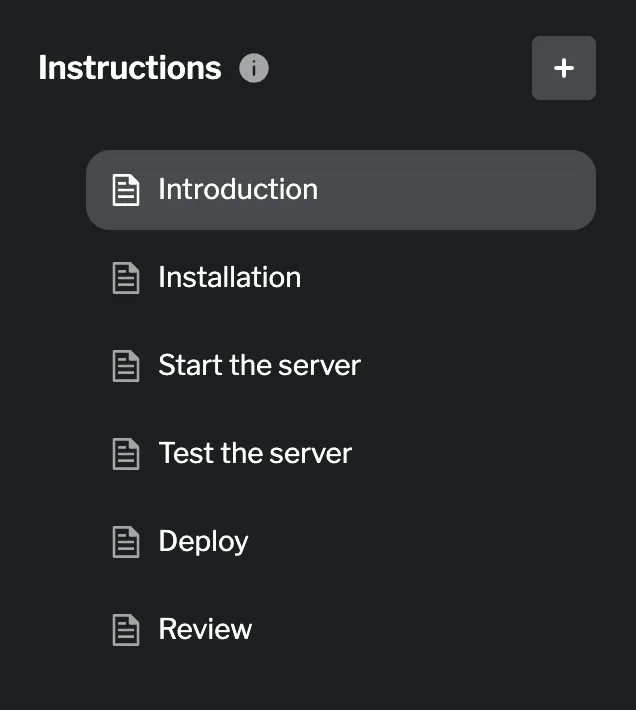
This approach works well for:
- Quick tutorials with fewer steps
- Single-concept demonstrations
- Labs where all content follows a single linear path
Structured Labs: Using Chapters
Section titled “Structured Labs: Using Chapters”For more complex labs, organizing pages into chapters provides clear structure and helps learners navigate through different learning modules or topics.
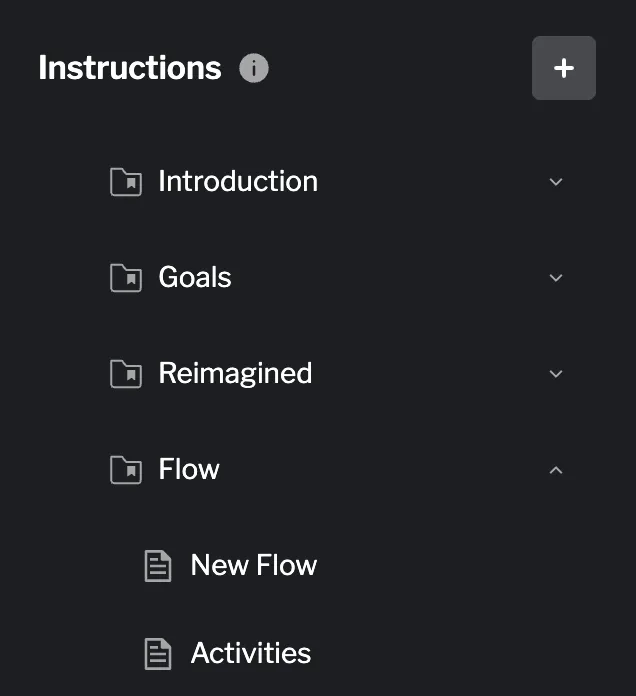
This approach works well for:
- Multi-module training programs
- Labs covering multiple related topics
- Complex workflows with distinct phases
Creating Content
Section titled “Creating Content”Adding Pages and Chapters
Section titled “Adding Pages and Chapters”Use the + button in the Instructions sidebar to create new content.
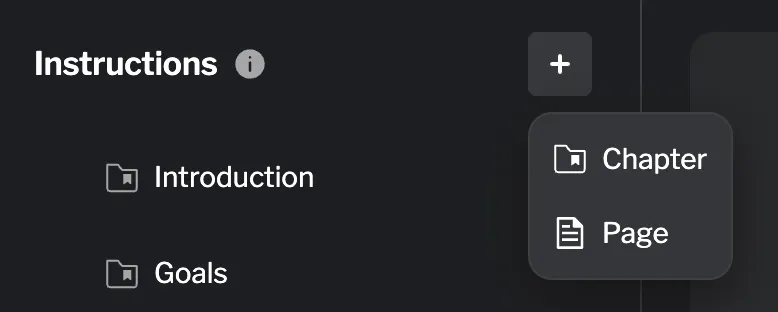
Options:
- Chapter: Creates a new chapter to group related pages
- Page: Creates a new page in one of the following locations:
- If you have no chapters: as a standalone page
- If a chapter is selected: within that chapter
- If no chapter is selected: within the last chapter
Managing Chapters
Section titled “Managing Chapters”Expanding and Collapsing
Section titled “Expanding and Collapsing”Click the arrow icon next to a chapter name to toggle its visibility. This helps keep your sidebar organized when working with labs that have many pages.
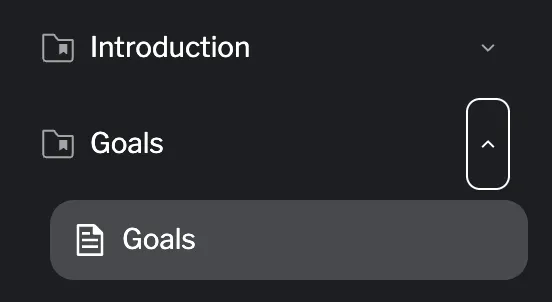
Chapter Menu Options
Section titled “Chapter Menu Options”Click the ⋮ menu next to any chapter to access management options.
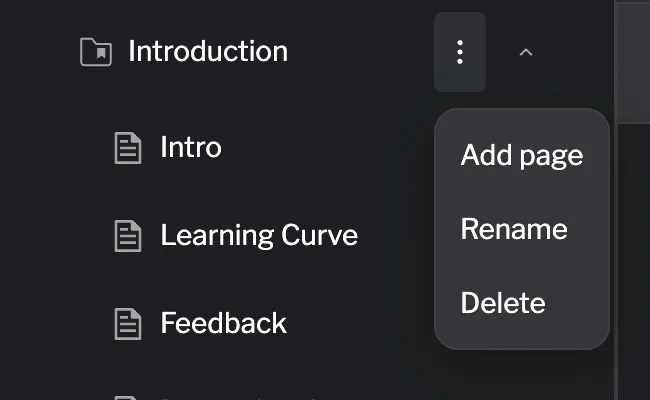
Available actions:
- Add page: Creates a new page within this chapter
- Rename: Change the chapter’s title
- Delete: Remove the chapter and all pages within it
Reordering Chapters
Section titled “Reordering Chapters”To change the order of chapters, click and drag the handle on the left side of the chapter name. Drop it in the desired position to reorder.
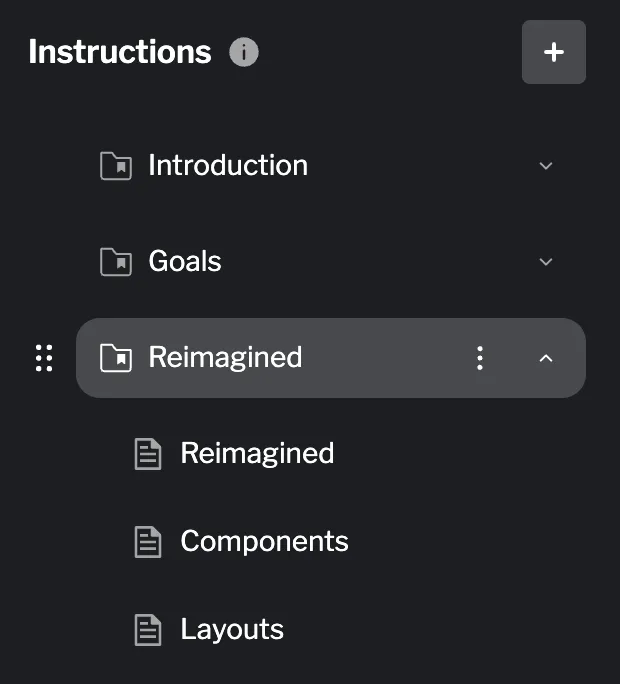
Managing Pages
Section titled “Managing Pages”Selecting Pages
Section titled “Selecting Pages”Click on any page in the sidebar to select it for editing. The editor panel will display the page’s markdown content, and you can begin making changes.
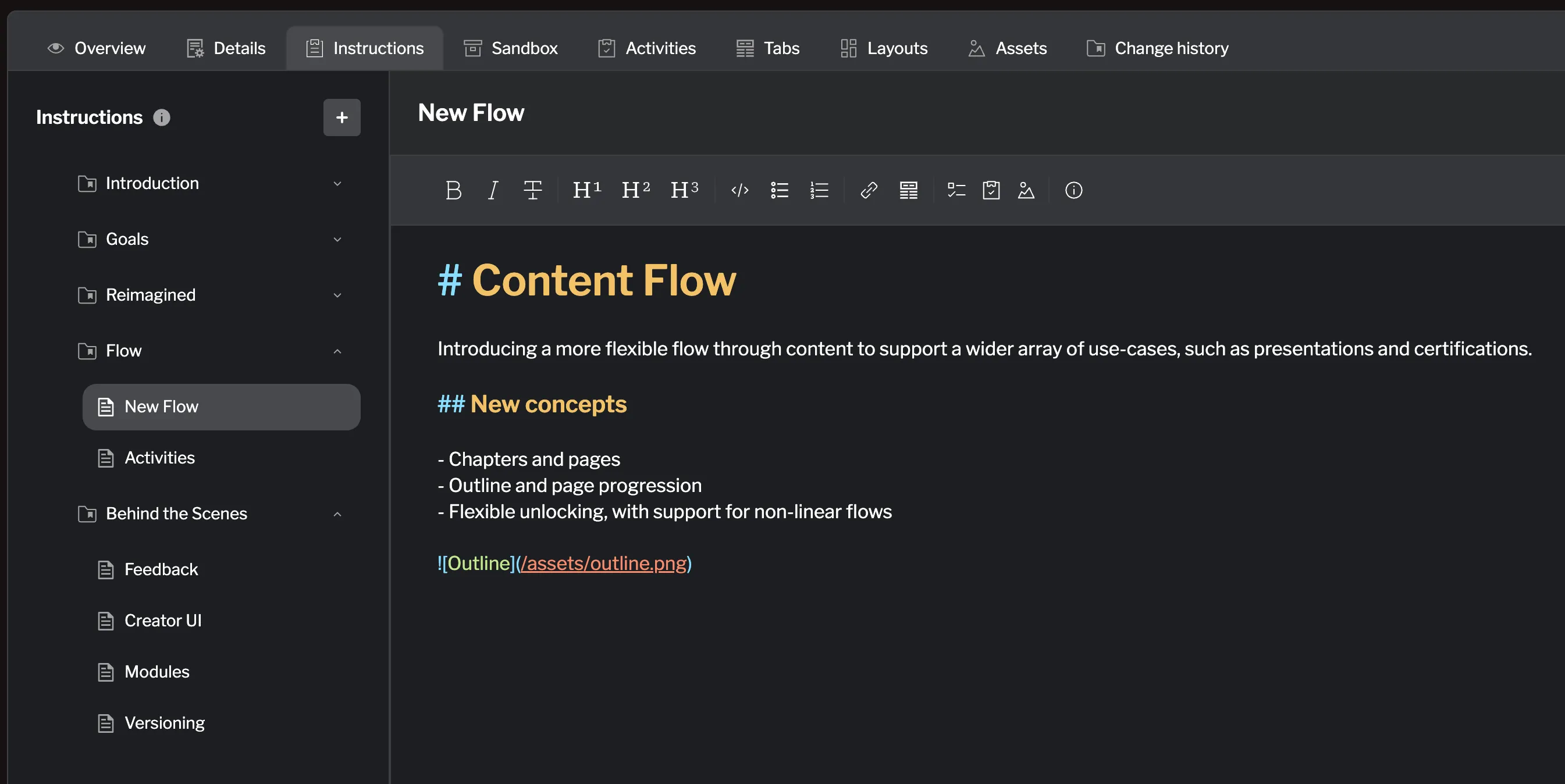
Page Menu Options
Section titled “Page Menu Options”Click the ⋮ menu next to any page to access management options.
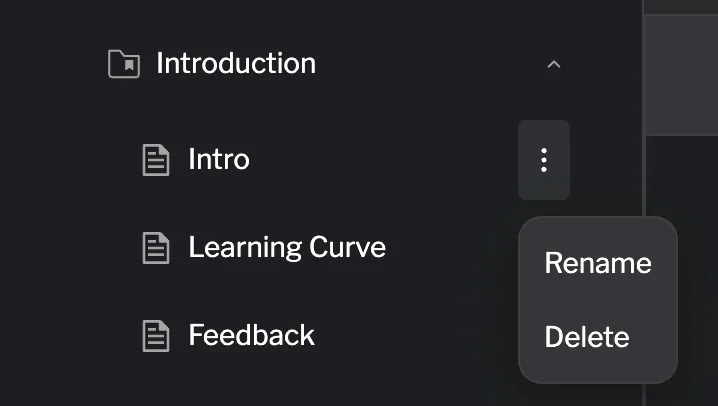
Available actions:
- Rename: Change the page title
- Delete: Remove the page
Reordering Pages
Section titled “Reordering Pages”To change the order of pages within a chapter, click and drag the handle on the left side of the page name. Drop it in the desired position to reorder.
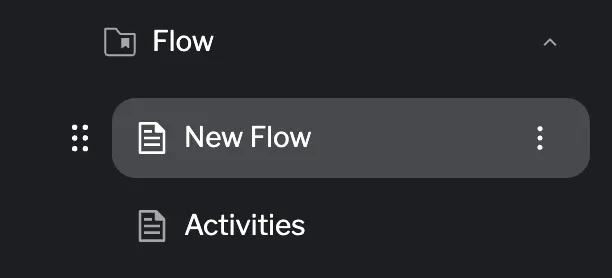
Deleting Chapters and Pages
Section titled “Deleting Chapters and Pages”When you delete a chapter, it removes the chapter and all pages within it. When you delete a page, it removes that specific page and its content.
Important notes:
- Deletions are included in your pending changes and won’t take effect until you commit them
- Review your deletions in the Review changes page before saving them to the lab
- Use Discard changes to undo any deletions before committing
- After committing, you can still revert changes through version control if needed
Best Practices
Section titled “Best Practices”- Logical Grouping: Organize related content into chapters that represent clear learning modules or topics. Each chapter should have a cohesive theme.
- Clear Names: Use descriptive, concise names that indicate the content’s purpose. Remember these are internal identifiers. You can set display titles separately.
- Progressive Structure: Order pages from foundational to advanced concepts. Learners typically work through pages sequentially.
Summary
Section titled “Summary”Chapters and pages give you flexible control over how learners navigate your lab content. You can start simple with standalone pages and add chapter organization when your lab grows in complexity, or plan your chapter structure from the beginning for complex multi-module labs.
Key points:
- Choose between standalone pages (simple labs) or chapter-organized pages (complex labs)
- Once you create a chapter, all pages must belong to a chapter
- The + button creates new chapters and pages
- Chapter and page management (rename, delete, reorder, move) happens immediately
- The
⋮menu provides access to all management options - Collapsing chapters helps manage visual complexity in the editor
Next Steps
Section titled “Next Steps”Ready to write content? See Using the Markdown Editor to learn about the editor interface and formatting tools.