Creating Tabs
Overview
Section titled “Overview”Tabs are interactive UI elements that display different types of content in your lab interface. They provide access to terminals, web applications, code editors, external documentation, and reference materials. Tabs help organize your lab environment by allowing users to switch between multiple tools and resources without cluttering the interface.
You configure tabs within layout resources, which define how your lab’s interface is structured and what tools users have access to.
The Instruqt platform supports five main tab types:
- Terminal - Interactive command-line access to containers
- Service/Web Application - Web applications and HTTP/HTTPS services
- Code Editor - Browser-based code and file editor
- Web Browser - Embedded external documentation and tools
- Note/Document - Static reference materials and documentation
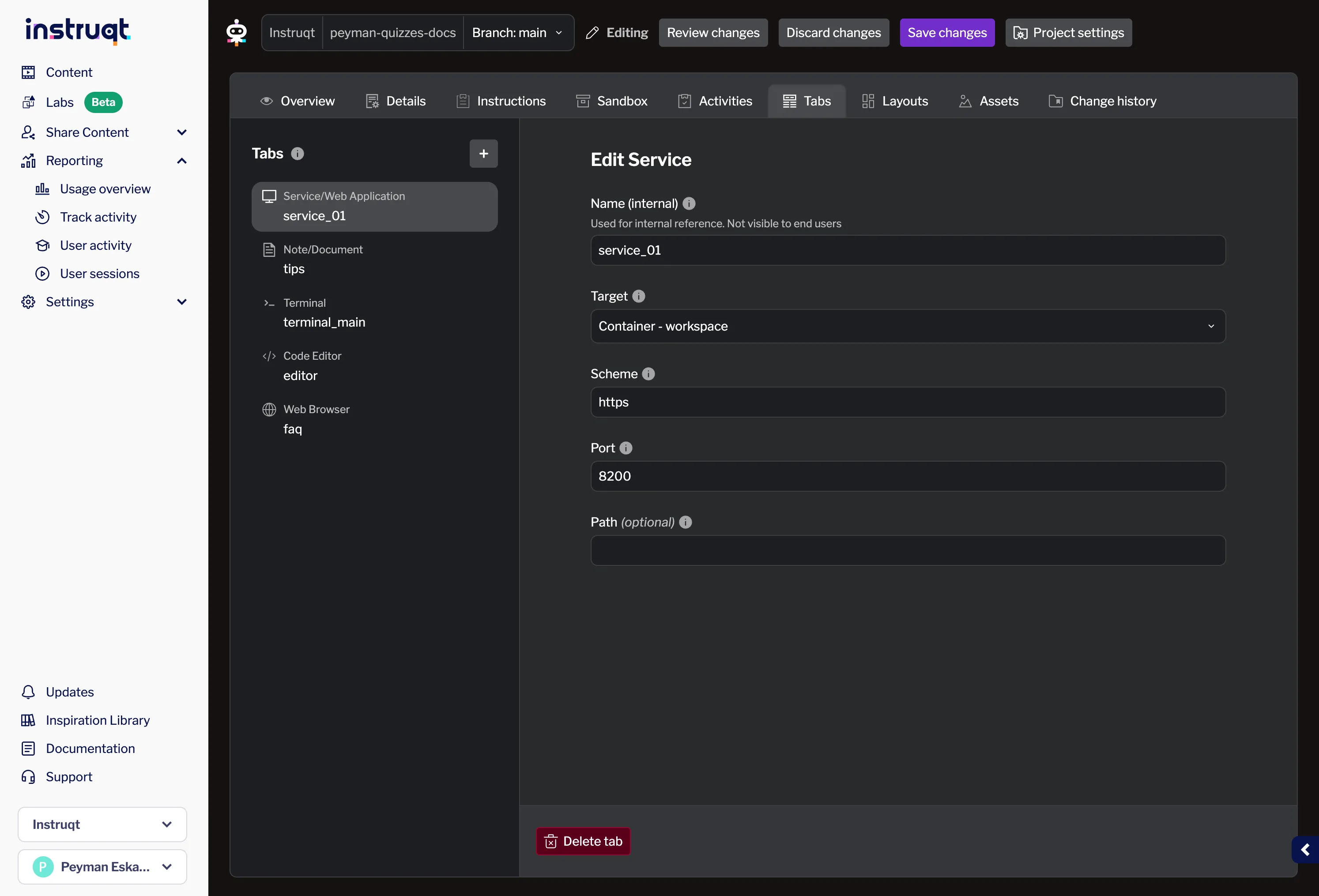
Tab Types
Section titled “Tab Types”When adding a new tab, you can choose from the following types:
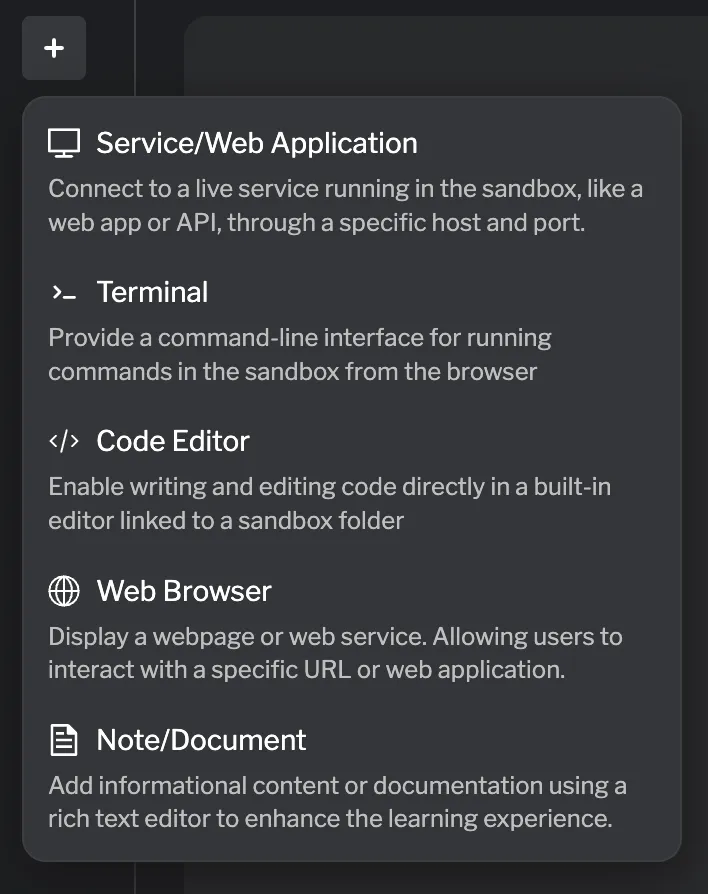
Terminal Tabs
Section titled “Terminal Tabs”Terminal tabs provide command-line access to containers in your lab. They’re essential for hands-on tasks that require users to run commands, edit files, or interact with services.
Supported fields:
| Field | Required | Description |
|---|---|---|
| Name (internal) | ✓ | Used for internal reference. Not visible to end users |
| Target | ✓ | Container to attach the terminal to |
| Shell | Shell program to use (default: /bin/sh) | |
| User | User to run terminal as (default: root) | |
| Group | Group to run terminal as (default: root) | |
| Working Directory | Initial working directory (default: /) | |
| Command | Command to execute instead of interactive shell |
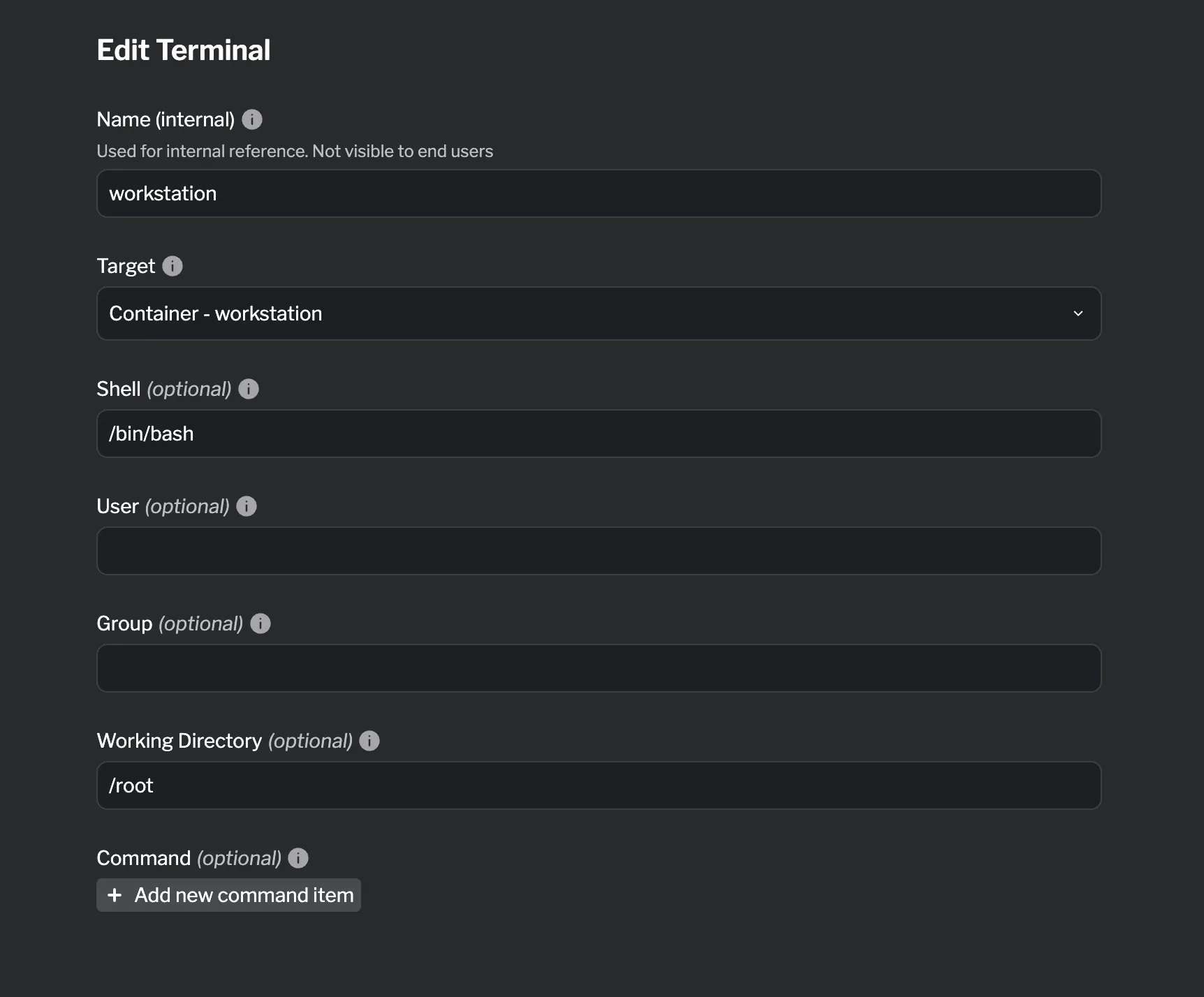
Service Tabs
Section titled “Service Tabs”Service tabs expose web applications, APIs, and dashboards running in your containers. They create an HTTP/HTTPS proxy that users can access directly from the lab interface.
Supported fields:
| Field | Required | Description |
|---|---|---|
| Name (internal) | ✓ | Used for internal reference. Not visible to end users |
| Target | ✓ | Container hosting the service |
| Scheme | Protocol: http or https (default: http) | |
| Port | ✓ | Port number the service listens on |
| Path | URL path to append to requests |
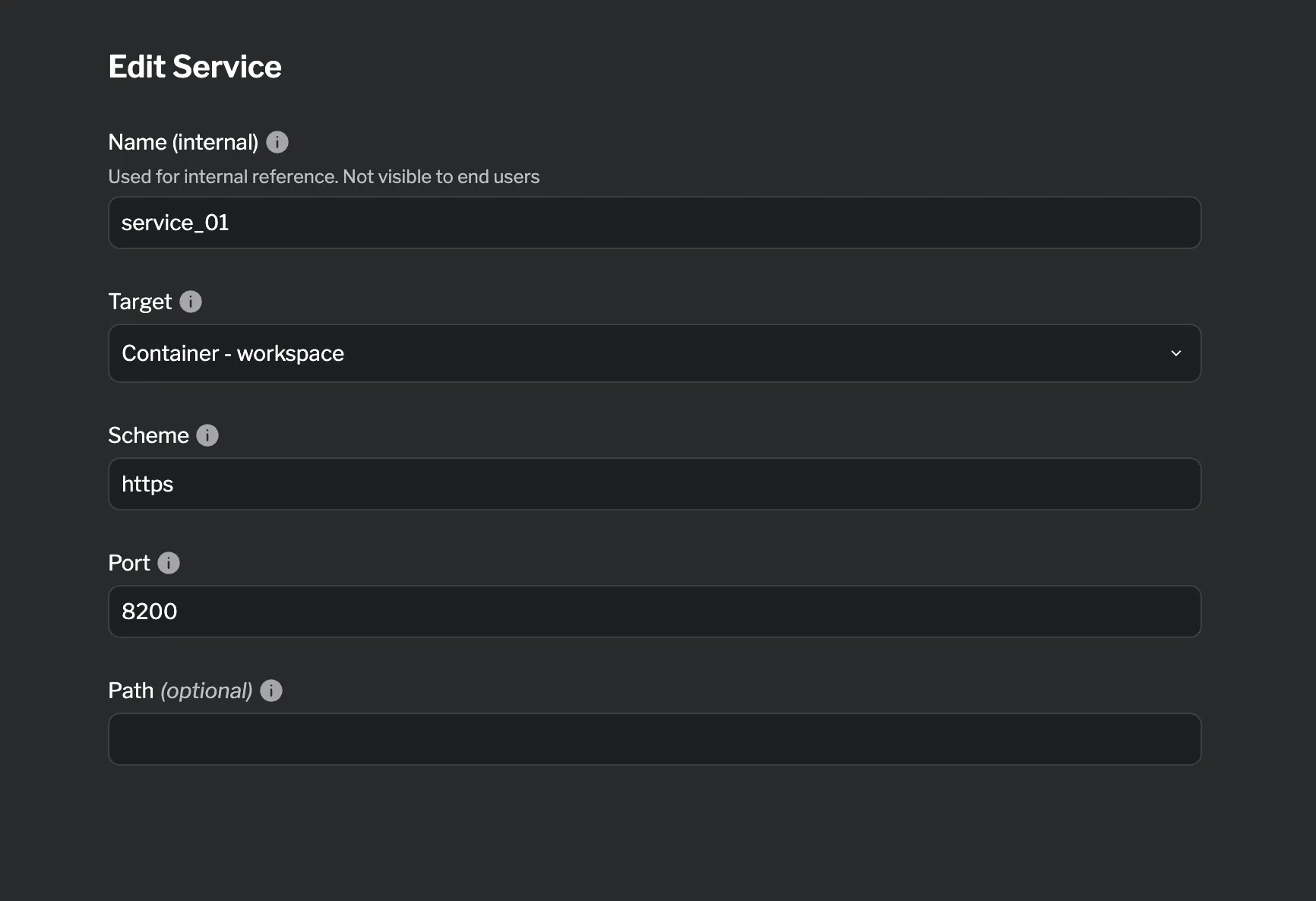
Editor Tabs
Section titled “Editor Tabs”Editor tabs provide a browser-based code editor with support for multiple workspaces. Users can edit files from your local filesystem or directly from containers.
Supported fields:
| Field | Required | Description |
|---|---|---|
| Name (internal) | ✓ | Used for internal reference. Not visible to end users |
Workspace block fields:
| Field | Required | Description |
|---|---|---|
| Name (internal) | ✓ | Used for internal reference. Not visible to end users |
| Directory | ✓ | Path to directory to expose |
| Target | Container to access files from (optional) |
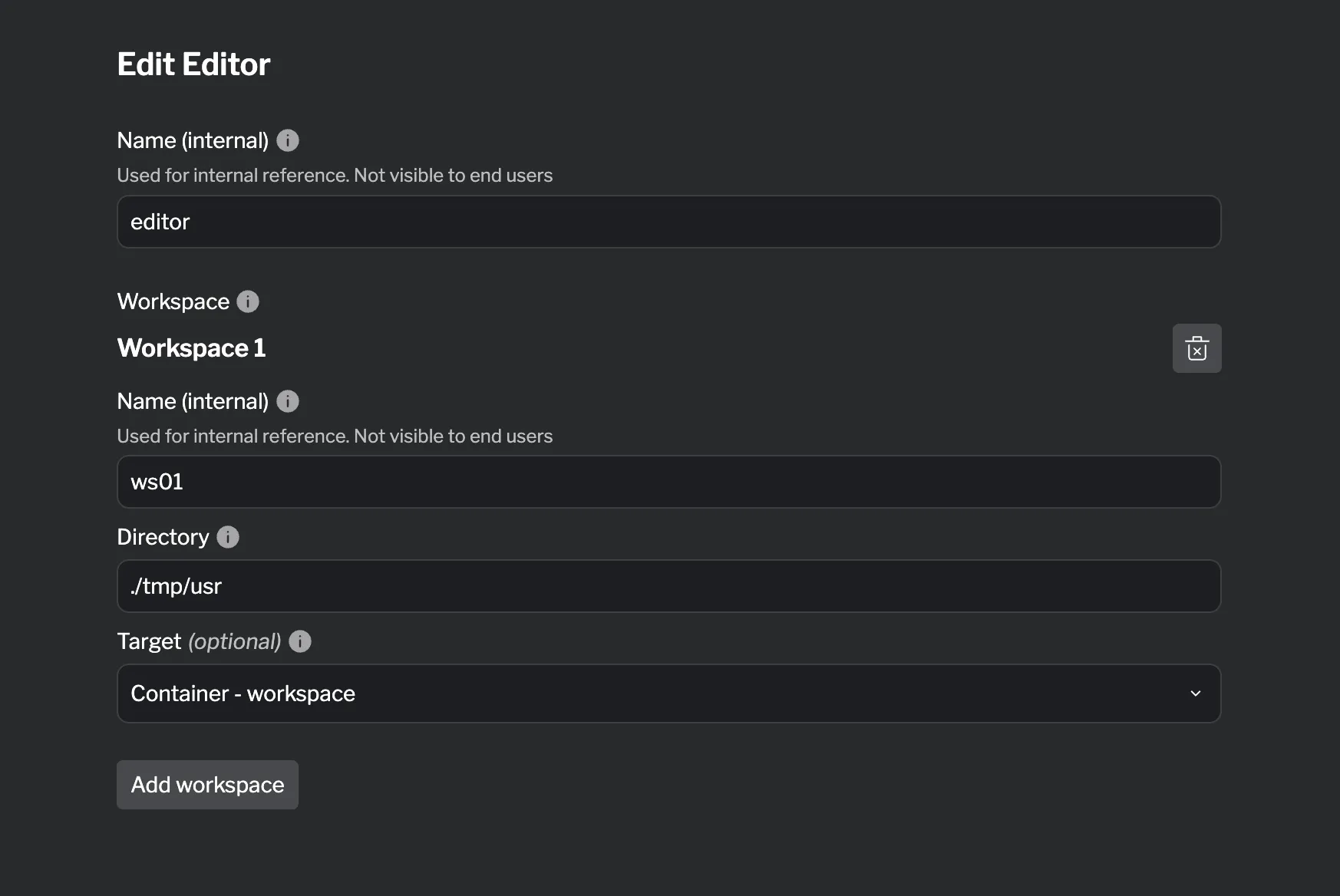
External Website Tabs
Section titled “External Website Tabs”External website tabs embed external documentation, cloud consoles, or online tools directly in your lab interface. This keeps users focused on the lab without switching browser tabs.
Supported fields:
| Field | Required | Description |
|---|---|---|
| Name (internal) | ✓ | Used for internal reference. Not visible to end users |
| URL | ✓ | URL of external website (must use HTTPS) |
| Open in new window | Open in new browser window (default: false) |
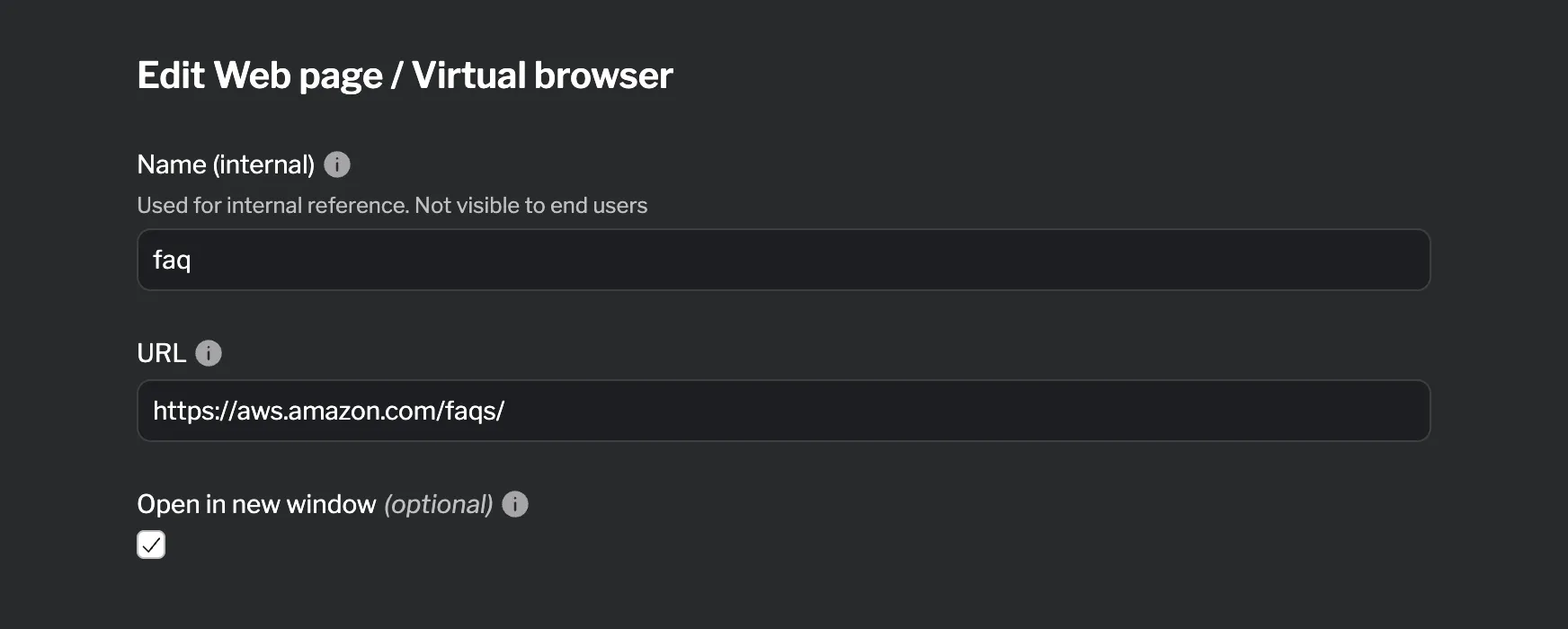
Note Tabs
Section titled “Note Tabs”Note tabs display static markdown content for reference materials, quick tips, or supplementary documentation. Unlike instruction pages, notes don’t support progress tracking or interactive components.
Supported fields:
| Field | Required | Description |
|---|---|---|
| Name (internal) | ✓ | Used for internal reference. Not visible to end users |
| Content | ✓ | Markdown content for the note |
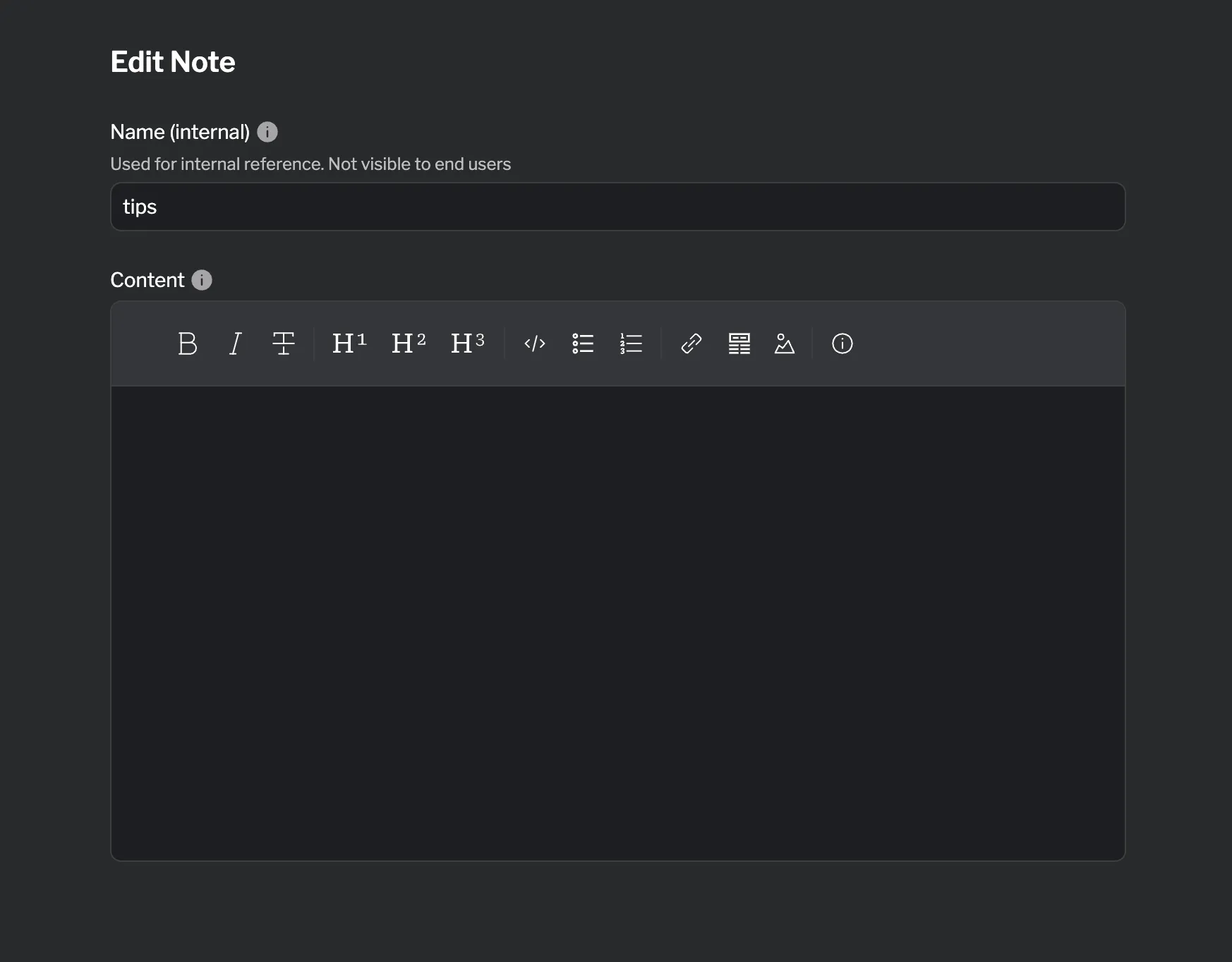
Using Tabs in Layouts
Section titled “Using Tabs in Layouts”After creating your tab resources (terminal, service, editor, etc.), you add them to your lab interface through layouts. For detailed instructions on adding tabs to layouts, see Adding Tabs to a Layout.
Summary
Section titled “Summary”Tabs are the building blocks of your lab’s interactive interface. By combining different tab types—terminals, services, editors, external websites, and notes—you create comprehensive learning environments that provide everything users need in one place.
Key points to remember:
- Five tab types: Terminal, Service, Editor, External Website, and Note
- Usage in layouts: Tabs are created as resources and added to layouts
For detailed information about each tab type, see the reference documentation:
For guidance on designing effective layouts, see Designing Layouts.